Image Viewer¶
Overview¶
As the name suggests, the Image Viewer renders an image file at full resolution in a separate tab in the main window. The tab title shows the image file name.
Using the “Scale to fit” button user may rescale the images to fit to the current size of the view. The resizing process will honor the aspect ratio of the image, i.e. the resulting view may show empty space above/below the image, or to left/right of the image. Pressing the button again will switch back to showing the image at full resolution. It should be noted that if the image is smaller than the current size of the view, pressing the “Scale to fit” button will zoom in on the image.
In some cases it may be necessary to indicate that the image is static in nature and cannot be interacted with, e.g. when showing a screen shot of an OPI. Ticking the Watermark check box will add an overlay showing the text “WATERMARK” (may be customized).
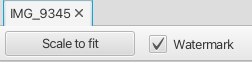
There is no menu entry for the application. It is launched automatically for instance when user double clicks on an image file in the File Browser, or when user clicks on an image in the log entry attachment viewer.
Supported file types are png, jpg (jpeg) and gif. The application also supports Scalable Vector Graphics files, but user should keep in mind that SVG tools may generate incompatible files. When a SVG file is rendered by the application the “Scale to fit” button is disabled.
If user has configured an external application for a particular image file extension, this is NOT overridden by the Image Viewer application.